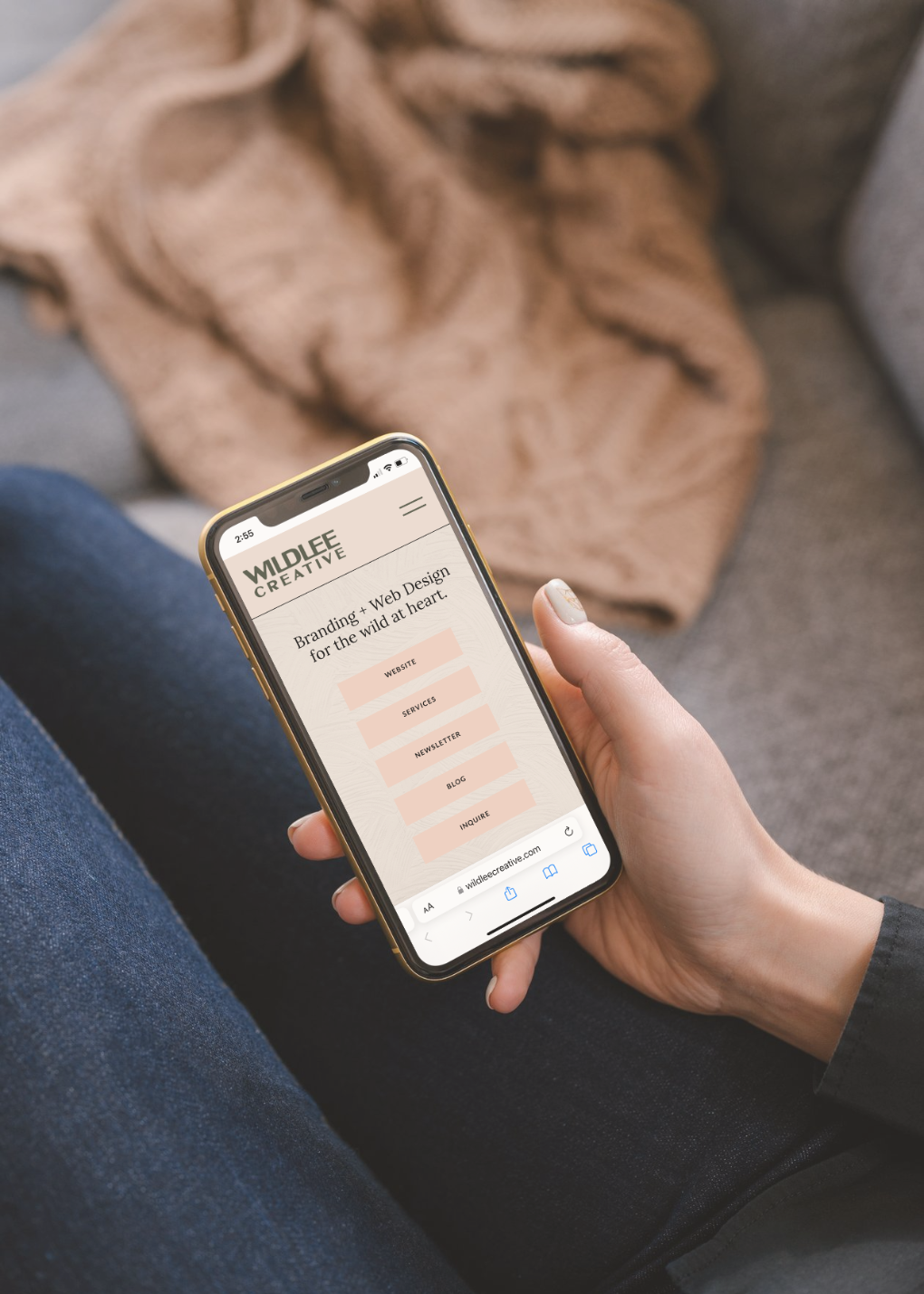Instagram now finally lets you add more than one link in your bio, but what if you still want more? Or, imagine your viewer clicking on your link and being instantly wowed by a beautiful, easy-to-navigate page filled with info about you and all the details they need. Sounds intriguing, right? Well, you’re in the right place because you can create a simple yet stunning Instagram links page in Showit. Yes, YOU can do this. I’ll show you how in a few easy steps!
Now, I know there are third-party sites where you can create a standalone page to host your links. But I mean, you’ve built a brand that’s uniquely yours, so why send your audience to a third-party site that doesn’t reflect your style or values? ✨ Here’s why creating your own custom links page is a game-changer for your brand:
- Full Control Over Your Brand
- With your own links page, you can fully customize the design to match your brand’s aesthetic. No more generic templates—just pure, authentic branding that’s all YOU.
- No Third-Party Distractions
- When you use sites like Linktree, you’re at the mercy of their design and potential ads. Keep your audience focused on your content without any distraction — once a potential client clicks your link you want to keep them on your site to browse around, get to know you more, read your content, look at your services and testimonials, etc
- Boost Your SEO
- Hosting your links directly on your website not only keeps your brand consistent but also drives traffic back to your own domain, giving your SEO a little boost.
- It’s Easier Than You Think!
- Creating a custom links page on your website is super simple, and it allows you to showcase your brand in the best possible light.
Time to Create Your Instagram Links Page
Creating an Instagram links page in Showit is straightforward. Since this is a regular webpage, you can make it as fancy and complex as you’d like. However, if you’re doing this yourself, you probably don’t have a ton of time to create something super in-depth (and by the way, simpler can often be better!). So, I created a video for you, or you can follow the step-by-step guide below to create your simple Instagram links page in Showit.
- Create a New Page:
- Log in to your Showit account, enter the Showit builder, click on the “Design App,” and select your site.
- Duplicate your homepage or click on the “+” button to create a new page.
- If you created a new page, choose a blank canvas or select a template.
- Click on the new page name to rename it—this is important because this will be the URL for your page, so choose something simple and short like “links” or “resources.”
- Design Your Page:
- Design the new page according to how you want your Instagram links page to look. A good idea is to include quick links, aka buttons, for your viewer to navigate easily to what they’re looking for.
- Focus on the mobile design since most viewers will be looking at it on their phones. However, ensure the desktop view is formatted correctly in case anyone views it on their computer/desktop.
- If you duplicated your homepage, delete the canvases or sections you don’t want and rearrange the order if you’d like.
- Add text, buttons, images, or any other elements you want to include on the page.
- Keep the design clean and organized to make it easy for visitors to navigate and find what they’re looking for.
- Add Links:
- Create buttons or text links for each item you want to include on your links page.
- Select the button or text element, and in the right sidebar, click on “Click Actions” to add a link.
- Enter the URL or link destination for each button or text link. This could be links to your website, newsletter, blog posts, freebies, products, or any other relevant pages.
- Publish Your Changes:
- Once you’re satisfied with the design and functionality of your links page, publish your changes to make the page live. It won’t be accessed from your website since you haven’t added the link to your navigation section.
- Preview your site to double-check that everything looks good.
- Your URL will be yourreallygreatsite.com/the-page-name-you-choose. Find the page name by clicking on the page in the left column, then in the right column, view “Page Info” and check the “Page Slug” for the page name.
- Now take your full URL with your page name and type it into your phone to check that everything looks good.
- Make any necessary edits and click publish so that it is live!
- Add to Instagram:
- After publishing and ensuring everything looks good, take the URL of this page and put it in your IG bio under the “Links” section.
- When users click on the link in your bio, they’ll be directed to your Showit links page, where they can easily access all the links and information you’ve provided.
By following these steps, you can create a beautiful and user-friendly Instagram links page in Showit to host all your links and info for your audience in Instagram. This may seem daunting at first, but remember, it doesn’t have to be complex. With a bit of problem-solving and creativity, you’ll have a stunning links page that stands out and serves your audience beautifully. So, dive in and make your Instagram bio the gateway to your amazing content!
Do you need a website first? I’m here to help you! Inquire here.
I’m passionate about creating cohesive branding and websites that are not only beautiful, reflecting your unique vision, but also drive meaningful results. I blend nature’s beauty and refined design with strategy to build purposeful brands + websites that transcend the ordinary and resonate with the wild at heart.
Website Builder. Brand Designer. Outdoor lover. Dessert Enthusiast.
Hi, I'm lexi.
A custom website built in Showit to be seen as an expert in your craft to charge higher prices, reach more people, be confident in your online presence and build something big that is full of heart and purpose.
Elevate your brand and start building a strong visual identity. We establish (or refresh) your brand identity by incorporating purpose and strategy to get up and running and start attracting your ideal client.